Changelog
Here are the latest product updates from EasyRoutes. If you have feedback or suggestions, please reach out — we'd love to hear from you!
Here are the latest product updates from EasyRoutes. If you have feedback or suggestions, please reach out — we'd love to hear from you!
Version 1.0.85 of the EasyRoutes Delivery Driver mobile app is now available to download for iOS and Android devices. This release features upgrades to overall app visual consistency, as well as improvements to navigation accessibility for Android users, and minor bug fixes across both platforms.
Note: Drivers will need to update to the latest version of the app (v1.0.85 or above) in order to take advantage of these improvements within the EasyRoutes Delivery Driver mobile app.

We've added a new setting to EasyRoutes' tracking page ETA options, allowing users to directly use a stop's configured time window as the ETA value displayed on customer order tracking pages. Configure this behaviour from your EasyRoutes Settings > Order Tracking tab, by enabling the setting highlighted above within the ETA display style panel.
Stops that do not have a time window configured will continue to use the ETA style configured via the rest of the settings in this panel. Users can manually add time windows to any stop on an existing route via the Edit stop tool; time windows can also be automatically applied to stops based on order tags, attributes, or delivery methods via EasyRoutes' advanced automation tools.
For full details on working with these features, see the support documentation for order tracking page ETAs, stop time windows, and order automation rules.
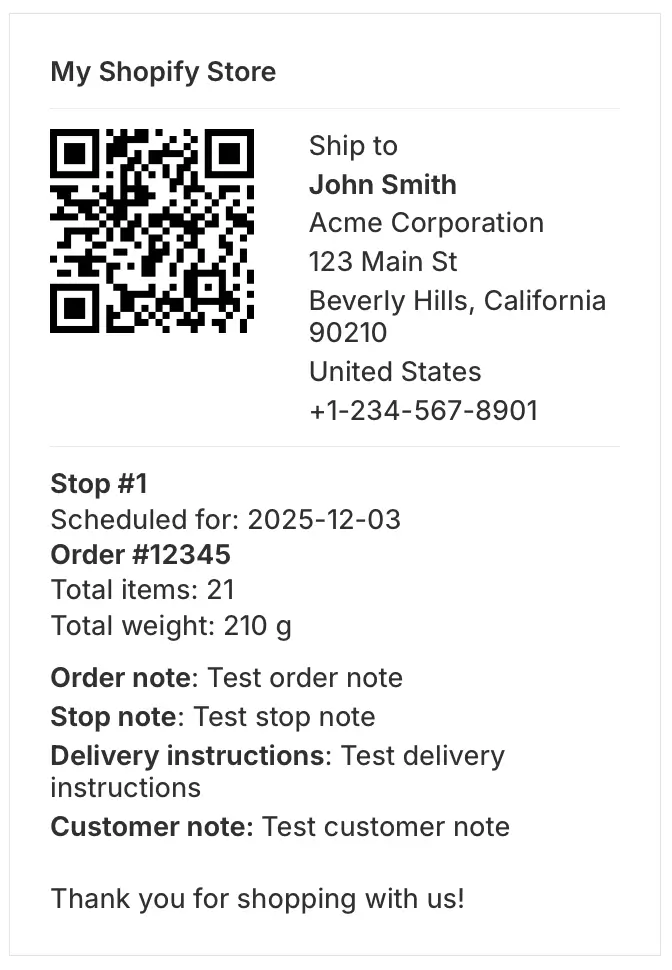
We've added a new setting for EasyRoutes printable packing labels, allowing users to configure and generate packing labels in a larger format, more suitable for including scannable QR codes and printing to larger label sizes (e.g. 4x6 inch). Existing customizations (such as stop/order number sizing and included order/stop variables) will be retained when switching to large format labels; EasyRoutes-native QR codes will be included by default, but can be manually disabled after switching label formats.
Select this new packing label size from your EasyRoutes Settings > Packing Slips & Labels tab, within the Packing label options section, by enabling the Large format option. For more details on working with EasyRoutes-generated printouts, see the support articles for route printing and packing labels specifically.
Version 1.0.84 of the EasyRoutes Delivery Driver mobile app is now available to download for iOS and Android devices. This release features various minor fixes and enhancements, including upgrades to internal phone number libraries, providing more robust support for international users signing up and logging into the mobile app.
Note: Drivers will need to update to the latest version of the app (v1.0.84 or above) in order to take advantage of these upgrades and improvements within the EasyRoutes Delivery Driver mobile app.
Version 1.0.83 of the EasyRoutes Delivery Driver mobile app is now available to download for iOS and Android devices. This release features general stability and performance improvements, as well as a new option allowing route planners who are not taking advantage of EasyRoutes-native barcodes to hide the Scan button within the mobile app's proof of delivery section.
Note: Drivers will need to update to the latest version of the app (v1.0.83 or above) in order to take advantage of these new features and improvements within the EasyRoutes Delivery Driver mobile app.
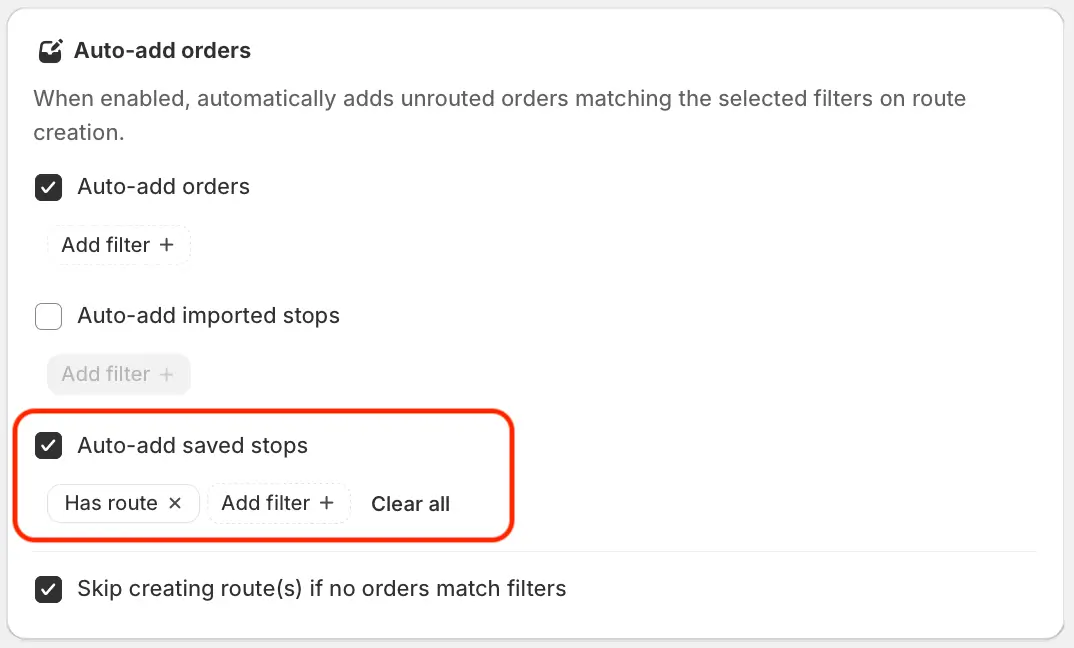
We've added a new option to the Auto-add orders panel when configuring EasyRoutes Workflows, allowing route planners to include saved stops stored in the Address Book when auto-generating recurring routes. When enabled, this option will select both unrouted and already routed saved stops by default - particularly useful for including recurring pickups or deliveries that must take place on every route, even if they've been visited on previous routes. Ensure the Route > Not routed filter type is applied to only include stops that have not been added to a route before.
For full details on working with these two features to streamline automatic route creation, see the support articles for EasyRoutes Workflows, and the Address Book.
Version 1.0.82 of the EasyRoutes Delivery Driver mobile app is now available to download for iOS and Android devices. This release features improvements to barcode scanning accuracy and overall app performance, as well as driver-side support allowing route planners to customize the list of preset reasons available when marking a stop as attempted (customize these presets from your EasyRoutes Settings > Driver Settings tab).
Note: Drivers will need to update to the latest version of the app (v1.0.82 or above) in order to take advantage of these new features and improvements within the EasyRoutes Delivery Driver mobile app.
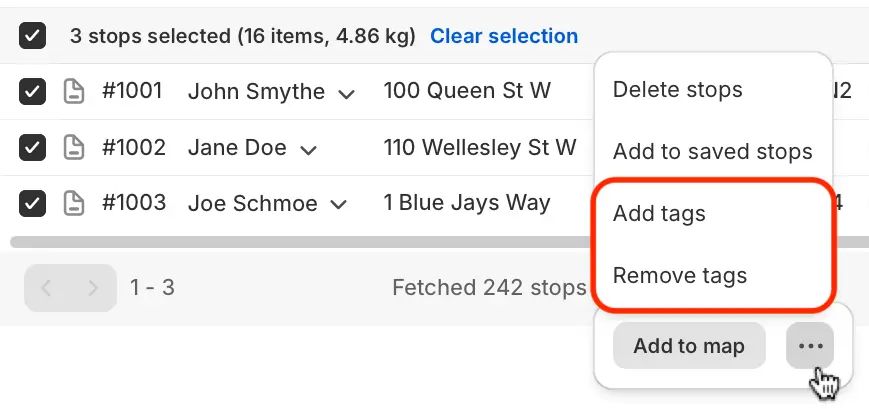
We've added a new bulk action to the EasyRoutes Orders page, allowing users to add or remove tags to/from multiple imported stops in a single action, using the checkboxes to select orders and by accessing the new action menu items shown above. Once applied, tags can be configured to display as a standalone column within the EasyRoutes Orders & individual Route pages, and used to filter applicable orders by tags.
Note: This new bulk action applies only to stops imported into EasyRoutes via CSV file, the EasyRoutes API, or Zapier import stops action. We recommend taking advantage of Shopify's native bulk tagging feature to add/remove tags for Shopify orders, which will automatically sync into the EasyRoutes Orders page for applicable orders.
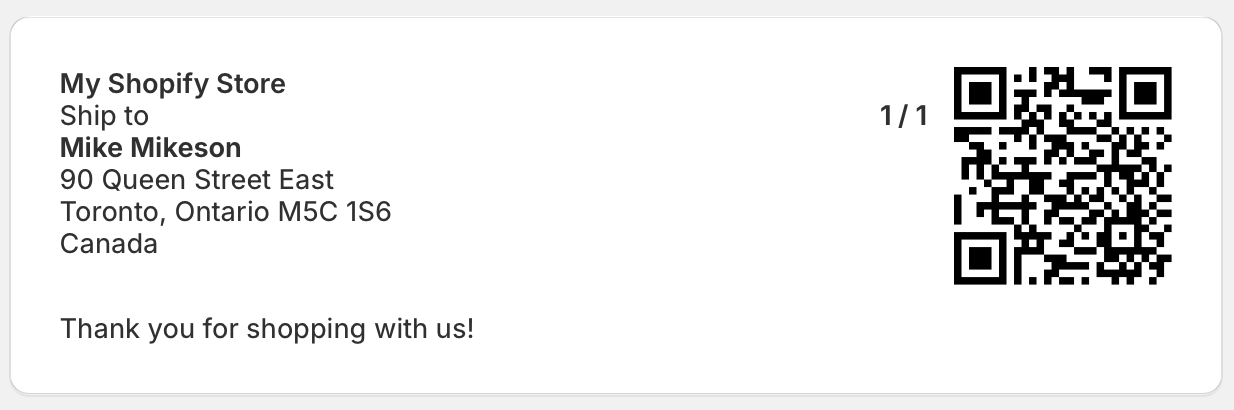
EasyRoutes-native barcodes can now be included on packing slips & labels, scanned by drivers for an additional layer of order validation, and collected for live or historical review by route planners, alongside all other proof of delivery items.
Route planners can include barcodes on packing documents from their EasyRoutes Settings > Packing Slips & Labels tab, by enabling the Show QR code checkbox for each document, and configuring the code's positioning. Once enabled, drivers can be required to validate barcode scans in order to mark a stop as Completed and/or Attempted from the EasyRoutes Settings > Driver Settings tab.
For full details on enabling and configuring barcode display, see the barcode scanning support article; for more information on how barcode scanning works from the EasyRoutes Delivery Driver mobile app, see the mobile-specific support article.
Version 1.0.81 of the EasyRoutes Delivery Driver mobile app is now available to download for iOS and Android devices. This release features driver-side support for EasyRoutes-native barcode scanning within the mobile app - full details can be found in the release note and support articles (for route planners, and for drivers) for this new feature.
Note: Drivers will need to update to the latest version of the app (v1.0.81 or above) in order to take advantage of native barcode scanning functionality within the EasyRoutes Delivery Driver mobile app.

We've added a new Route Option, allowing users to automatically dispatch routes to their assigned driver as soon as they're created. Auto-dispatch can be enabled from the Route Options panel prior to creating any route, or toggled on when creating or editing any Workflows. Note that driver auto-assign and route scheduling must also be enabled in order to activate driver auto-dispatch.
EasyRoutes' new Delivery Zones feature allows route planners to draw custom shapes on the map, and limit routes to only include orders that fall within the boundaries of these shapes. Draw multiple zone shapes according to warehouse locations, drivers' preferred delivery territories, or to match areas delivered to on a particular day of the week, and automatically ensure only the right orders get routed.
Delivery Zones can also be imported via .KML files for even quicker configuration, using geographical boundaries drawn or generated using external tools like Google Earth, or exported from open data portals with locally applicable data sets.
Get started by configuring or importing custom Delivery Zones from your EasyRoutes Settings > Delivery Zones tab. For full details on creating, editing, and working with zones to create optimized routes, see the support article for this new feature.
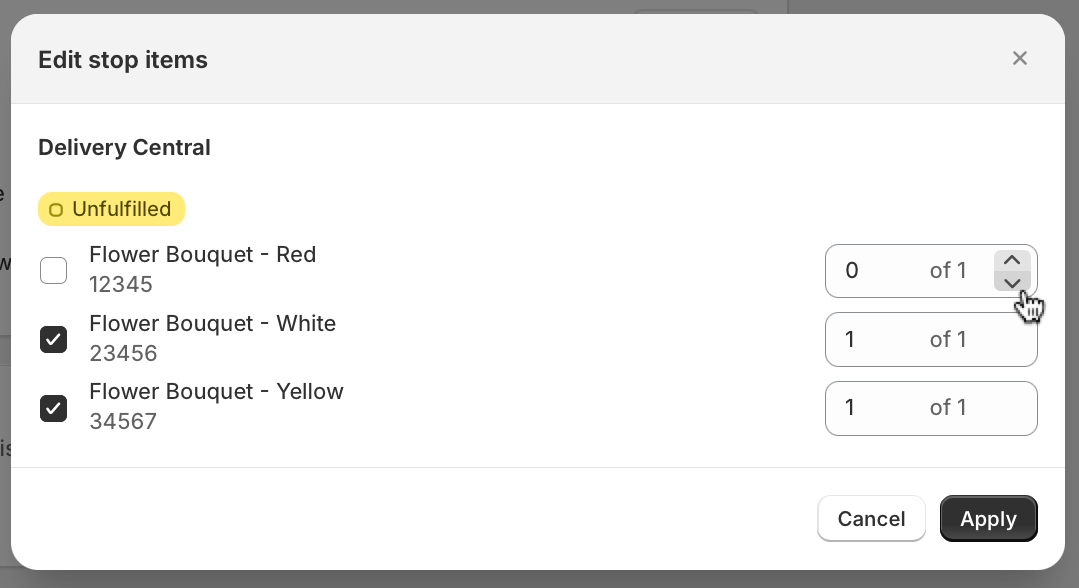
We've made some adjustments to item fulfillment workflows, unifying the selection interface available from both the Edit Stop page, as well as the editable Items column for any stop's entry on individual Route pages. Each of these sections of EasyRoutes now contain the same set of toggles as shown above, making it easier to update fulfillment quantities for individual stops across the app.
For full details on working with item selection and order fulfillment within EasyRoutes, see this support article.
Version 1.0.79 of the EasyRoutes Delivery Driver mobile app is now available to download for iOS and Android devices. This release features support for displaying individual item & total route weights in mobile inventory views, a new "Go To Address" button long-press action to quickly copy a stop's address details to the device clipboard, and a new preset "Cancelled" option when marking a stop as Attempted.
Note: Drivers will need to update to the latest version of the app (v1.0.79 or above) in order to take advantage of these new features and improvements included in this release of the EasyRoutes Delivery Driver mobile app.
Version 1.0.78 of the EasyRoutes Delivery Driver mobile app is now available to download for iOS and Android devices. This release features improvements to photo & signature proof of delivery upload, as well as new functionality allowing route planners to hide customer phone numbers from displaying in the mobile app.
Note: Drivers will need to update to the latest version of the app (v1.0.78 or above) in order to take advantage of phone number masking and photo upload improvements included in this release of the EasyRoutes Delivery Driver mobile app.