Changelog
Here are the latest product updates from EasyRoutes. If you have feedback or suggestions, please reach out — we'd love to hear from you!
Here are the latest product updates from EasyRoutes. If you have feedback or suggestions, please reach out — we'd love to hear from you!
Version 1.0.75 of the EasyRoutes Delivery Driver mobile app is now available to download for iOS and Android devices. This release features upgrades to core frameworks powering the mobile app, as well as minor bug fixes and performance improvements.
This update also includes new minimum device OS requirements for app compatibility: Android users now require Android version 7.0 or later; iOS users now require iOS version 15.1 or later.
Note: Drivers will need to update to the latest version of the app (v1.0.75 or above) in order to take advantage of the fixes and improvements included in this release of the EasyRoutes Delivery Driver mobile app.
We've added a new Route Option, allowing users to set a custom naming template for new routes, including dynamic variables that apply to each route, such as assigned driver name or a route's scheduled start date. Enable and configure a naming template from the Route Options page prior to creating a new route, within the Route name panel shown above.
For full details on adding variables to the naming template, see the support article for this new feature.
We've added a new configuration panel to EasyRoutes' route printing feature, allowing users to customize the quantity of packing slips and packing labels, individually per stop, that will be included in a route printout.
To do so, click the Print button from any route's page, and enable the checkboxes for Packing slips and/or Packing labels; the Select stops to print configuration panel (shown above) will then appear at the bottom of the list of options on the right-hand side of the page, with individual tabs for slips and labels if both are selected. Any slips or labels configured for multiple copies will be printed back-to-back in their routed sequence.
For full details on configuring packing slips, packing labels, and other route printout elements, see the route printing support article.
Version 1.0.74 of the EasyRoutes Delivery Driver mobile app is now available to download for iOS and Android devices. This release introduces driver-side support for editing line item quantities for custom and imported stops, directly from the mobile app.
When enabled, drivers can tap the Edit button found on the right-hand site of any stop's item list; update item quantities as desired; and tap the Save button to see updated item quantities reflected in the stop, as shown above. Item quantity updates made in this manner will sync back to each stop in the EasyRoutes admin view for further reference.
To turn this feature on, enable the Allow driver to update custom item quantities setting from your EasyRoutes Settings > Driver Settings tab, within the Driver app settings section. For further details on using this functionality from a driver's perspective, see the support article for this new feature.
While this new mobile feature supports editing line item quantities for custom/imported stops, we continue to support editing/updating order fulfillments for Shopify-native orders directly from the EasyRoutes admin view - more details available in this support article.
Note: Drivers will need to update to the latest version of the app (v1.0.74 or above) in order to edit custom and imported stop item quantities within the EasyRoutes Delivery Driver mobile app.
EasyRoutes' new Workflows feature allows users to set custom scheduling and order filter options, and automatically generate routes on a recurring basis - whether daily, weekly, or monthly. Configure a Workflow once based on your delivery schedules, and wake up to routes that are ready to dispatch in seconds.
To begin setting up Workflows for your account, access the Workflows item from the EasyRoutes sidebar navigation menu. For full details on creating, testing, editing and managing workflows, see the support article for this new feature.
Note: EasyRoutes Workflows are currently in early preview, and may not always behave as expected. If you run into any issues while interacting with Workflows, or have suggestions for how this feature could better support your delivery planning needs, please let us know.
We've introduced three new ways to interact with your EasyRoutes stops and routes using our native APIs:
For full details on configuring each of these new EasyRoutes API endpoints, refer to our AddRouteStops, DeleteRouteStops, and ReoptimizeRoute support documentation.
We've also added two new ways to interact with your EasyRoutes data using our no-code Zapier integrations. In addition to existing webhook support and our Import Stop action, users can now create custom Zaps using our Stop Status Updated and Route Updated triggers.
For more details on Zapier integration scenarios, start by reviewing the EasyRoutes API Getting Started Guide.
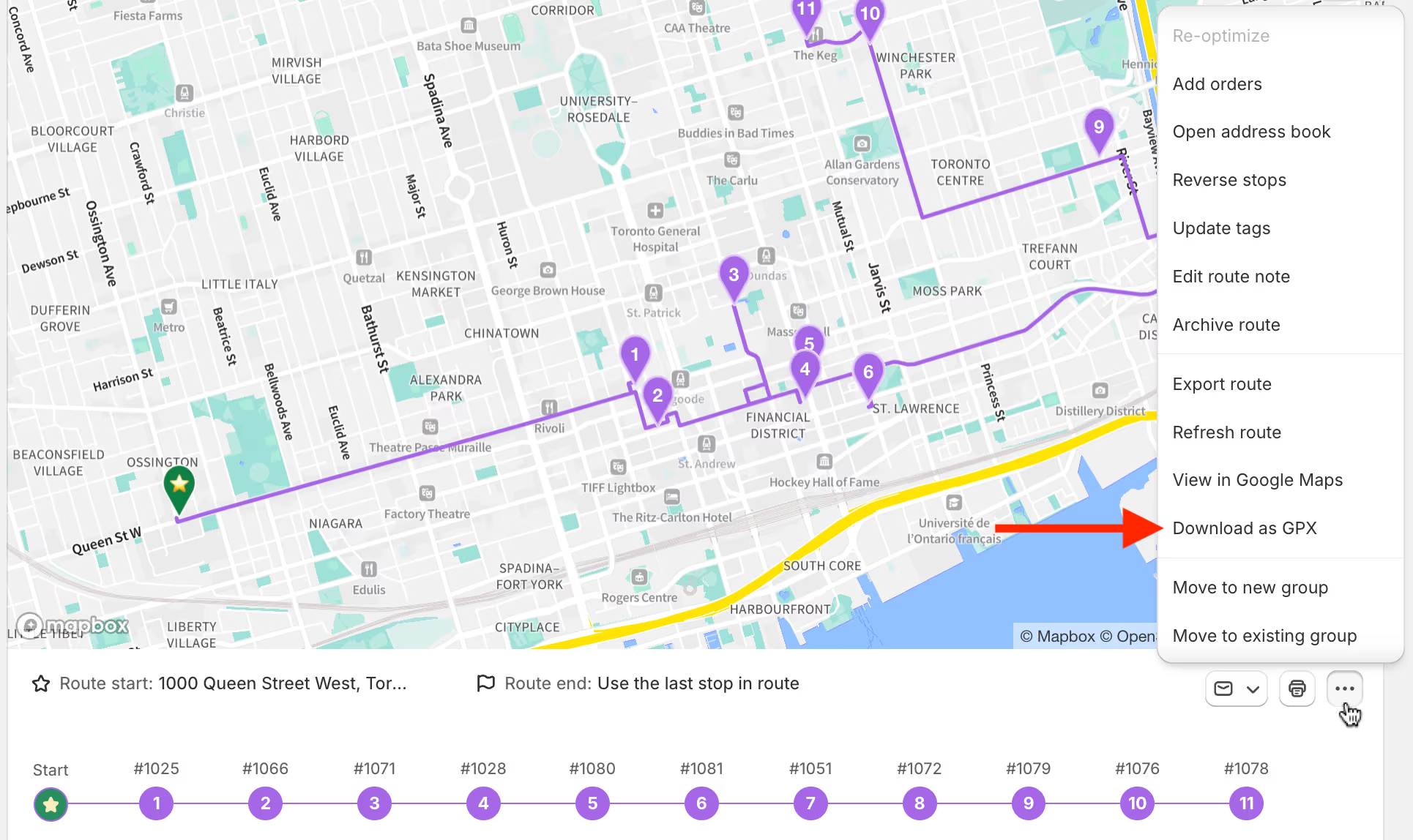
Routes can now be exported using the GPS Exchange Format (GPX) - particularly useful for merchants who complete routes using commercial vehicles, or in areas where these types of vehicles may be restricted on certain classes of highway. This type of route export can be quickly imported into supported Garmin GPS devices by merchants who make use of Garmin devices for their commercial vehicle routing.
To export a route in GPX format, when viewing an existing route, access the More actions (three dots icon) menu found on the right-hand side of the page below the map, and select Download as GPX as shown above.
Version 1.0.73 of the EasyRoutes Delivery Driver mobile app is now available to download for iOS and Android devices. This release contains bug fixes and minor improvements throughout the app. Users should not experience any noticeable impact when interacting with the app compared to the previous version.
Version 1.0.72 of the EasyRoutes Delivery Driver mobile app is now available to download for iOS and Android devices. This release features a refreshed user interface, including a cleaner layout across the app; in particular, stop detail pages have been redesigned to make it easier for drivers to find order and customer information at a glance. For users taking advantage of EasyRoutes' vehicle profiles feature, the mobile app now also indicates any assigned vehicles from the route list page and individual route detail pages.
Note: Drivers will need to update to the latest version of the app (v1.0.72 or above) in order to access the refreshed layout and assigned vehicle information within the EasyRoutes Delivery Driver mobile app.

We've made a number of changes to the EasyRoutes Orders page layout, making it easier to access and update active Route Options; filter, add, and remove orders for routing; and work with the map when visually planning routes. Highlights of the new layout include:
Version 1.0.71 of the EasyRoutes Delivery Driver mobile app is now available to download for iOS and Android devices. This release features improvements to driver location tracking, including improved support for maintaining accurate tracking data as a background task, as well as minor bug fixes & UI enhancements.
Note: Drivers will need to update to the latest version of the app (v1.0.71 or above) in order to take advantage of live location tracking improvements within the EasyRoutes Delivery Driver mobile app.
Version 1.0.70 of the EasyRoutes Delivery Driver mobile app is now available to download for iOS and Android devices. This release features improved app performance - including enhancements to overall app speed, increased app stability, and reduced device memory usage - as well as minor bug fixes & UI improvements.
This mobile release also includes a new diagnostics reporting tool, allowing users to quickly send the EasyRoutes team a technical summary of their app and device configuration details to aid in resolving any support and troubleshooting requests. Users can submit a diagnostics report by accessing their in-app settings from the upper right-hand corner of the app, and scrolling to the bottom of the page before tapping Send Diagnostic Report.
Note: Drivers will need to update to the latest version of the app (v1.0.70 or above) in order to take advantage of these performance improvements and diagnostic reporting within the EasyRoutes Delivery Driver mobile app.
Version 1.0.69 of the EasyRoutes Delivery Driver mobile app is now available to download for iOS and Android devices. This release contains app framework updates and backend improvements. Users should not experience any noticeable impact when interacting with the app compared to the previous version.

We've added a new activity feed to the EasyRoutes Dashboard and individual route pages, providing at-a-glance access to events and updates related to your routes, stops, and drivers. Use the Dashboard activity feed to monitor overall progress across all of your routes and stops, or access activity feeds for individual routes and route groups to pinpoint specific details about currently active or historical routes.
Individual activities can be expanded to access details about the user or collaborator who initiated an activity, including their Shopify user ID or email address, IP address, and device details, when available.
For full details on the types of activities contained in the feed and how to interact with them, see the support article for this new feature.

We've added a new view option to the Routes page, allowing users to visualize routes on a calendar based on their scheduled start/end dates and durations. Users can toggle between the existing table view and the new calendar view using the buttons in the upper right-hand corner of the Routes page (highlighted above). Click any route's calendar entry to jump directly to that route's page; filter controls can also be applied to the calendar view to fine-tune which routes are displayed based on route status, route tags, or assigned driver/vehicle.