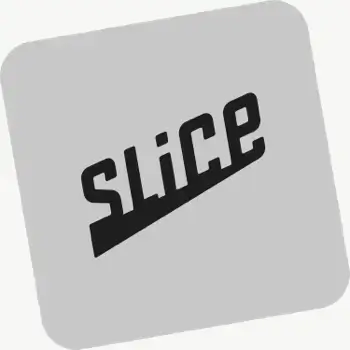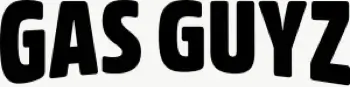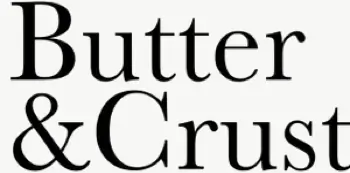Can I view analytics for a specific date range?
Yes. Use the date picker to select common presets (7/30 days) or a custom start and end date; Analytics refreshes to that range.
See: Filtering by Date
Can I view analytics for specific drivers?
Yes. Filter Analytics by driver to compare performance or focus on an individual’s workload and results.
See: Filtering by Driver
What data does Delivery Analytics provide?
Delivery Analytics shows totals and trends for stops and routes, including completed vs. missed deliveries, average delivery time, per‑driver performance, and route metrics over a chosen period.
See: Delivery Analytics
Can I assign multiple drivers to a single route?
No. Each route has one assigned driver at a time. To share the work, split stops across multiple routes or use self‑assign links on separate routes.
See: Driver Assignment
Can I track my drivers in real-time?
Yes. Enable Real‑Time Tracking in Settings → Driver settings (Premium/Enterprise subscription plans) to view live driver location and progress in the Tracking tab of any route.
See: Real‑Time Tracking
Will drivers get notified when assigned a route?
Yes. Assigned drivers receive a push notification when a route is dispatched to them, linking straight into the route in the EasyRoutes Delivery Driver mobile app.
How do I edit a driver’s details?
Edit a driver’s name, phone, or profile from the Drivers & Vehicles tab in your EasyRoutes navigation menu. Drivers can also update their profile name in the mobile app.
See: Editing Driver Info
Can I deactivate a driver seat without removing the driver?
Yes. Deactivating frees the seat for someone else to occupy, while keeping the driver in your roster for easy re‑activation later.
See: Managing Seats
Can I auto-dispatch routes?
Yes. If a scheduled start time is set, routes can be auto‑assigned and dispatched to the selected driver when created.
See: Auto‑Dispatch
Can drivers self-assign routes?
Yes. Generate a dispatch link that lets eligible drivers claim a route themselves; the first to claim becomes the assigned driver.
See: Driver Self‑Assign