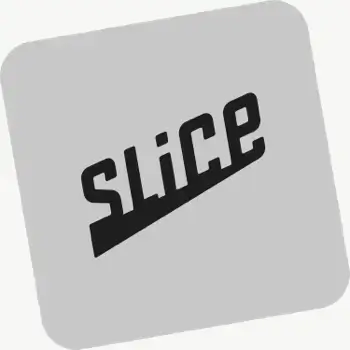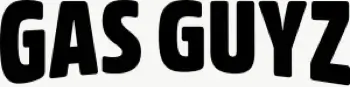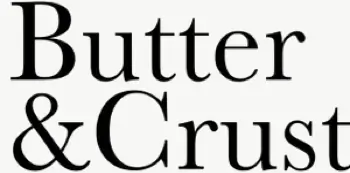Does EasyRoutes automatically sync orders from Shopify?
Yes. New and updated Shopify orders flow into EasyRoutes automatically so your Orders page stays current for planning. If something looks off, refresh and check your date/location filters.
Can I still use Shopify's built‑in delivery notifications?
Yes. You can use Shopify’s built‑in Local Delivery/Shipping notifications instead of (or alongside) EasyRoutes email/SMS. Avoid duplicate sends by disabling overlapping templates.
What types of proof of delivery can EasyRoutes capture?
EasyRoutes supports delivery photos, e‑signature, driver notes, and automatic timestamps (with GPS location when available) to provide a complete delivery record.
See: Proof of Delivery
Does the app provide turn-by-turn navigation?
Yes. Drivers can launch directions via Google Maps, Apple Maps, or Waze from each stop, and pick a default navigation app in their mobile app settings.
Where can drivers download the EasyRoutes Delivery Driver app?
The EasyRoutes Delivery Driver app is available for iOS and Android. Use our official download links to install and sign in with your driver phone number.
See: Where can I download the EasyRoutes Delivery Driver app?
Do SMS usage fees, prorated monthly subscriptions, and driver seats function the same way on the Shopify and Web platforms?
Yes. SMS usage rates and monthly plan tiers are consistent between EasyRoutes for Shopify and EasyRoutes for Web (the Free tier is Shopify-only). Both use the same driver-seat model: you pay only for active seats and can toggle them on/off as staffing changes, with automatic proration for plan and seat adjustments.
See: SMS pricing · Pricing · Proration
What information can I see in real-time tracking as an admin?
The route’s Tracking tab shows live driver location, recent path, next/current stop, and real‑time stop status, completion times, and proof of delivery events.
Can I track my drivers in real-time?
Yes. Enable Real‑Time Tracking in Settings → Driver settings (Premium/Enterprise subscription plans) to view live driver location and progress in the Tracking tab of any route.
See: Real‑Time Tracking
Can I deactivate a driver seat without removing the driver?
Yes. Deactivating frees the seat for someone else to occupy, while keeping the driver in your roster for easy re‑activation later.
See: Managing Seats
How do I add a driver to EasyRoutes?
Invite drivers from the Drivers & Vehicles tab of your EasyRoutes navigation menu. Enter a driver's phone number and they’ll receive a link to install and sign in to the app.
See: Adding a Driver