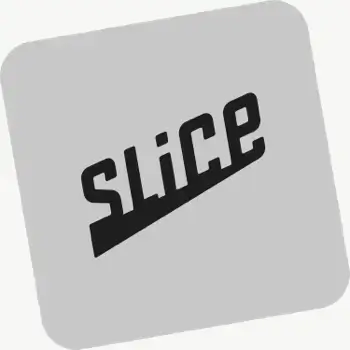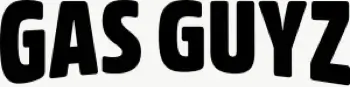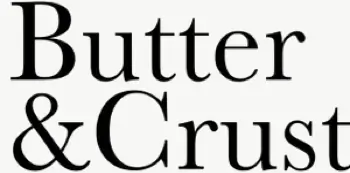How is real-time driver location displayed to customers?
You can show a live GPS pin on customer tracking pages when the driver is approaching. Configure this in EasyRoutes Settings → Order tracking and pair with email/SMS notifications for maximum visibility.
See: Real-Time Driver Location Tracking · Order Tracking Pages
Can I include proof of delivery on customer tracking links?
Yes. You can show proof of delivery (photos, e‑signature confirmation, and driver notes) on customer tracking pages for delivered or attempted stops. Enable this from EasyRoutes' Order Tracking settings.
Does EasyRoutes integrate with accounting software?
Indirectly, yes. Use CSV exports, the EasyRoutes API, or Zapier to push delivery data into your accounting system.
See: Webhooks · Zapier Integration
Can I send tracking links via SMS?
Absolutely. Add tracking links to SMS notifications (available on Premium/Enterprise subscription plans) so customers can follow their delivery. Usage‑based fees apply.
See: SMS Notifications · SMS Pricing
Does EasyRoutes show route distance and duration?
Yes. Routes display estimated distance and drive time after optimization, and update automatically when you add/remove stops and re‑optimize.
See: Route Mileage
Can EasyRoutes import orders from spreadsheets?
Yes. Import orders by CSV in Shopify or Web, including item‑level quantities and weights for capacity planning.
See: CSV Import
Can I attach extra information to stops?
Direct file attachments aren’t supported, but you can add detailed notes to each stop for driver and planner reference.
See: Custom Notes
Does EasyRoutes require internet to run routes?
Planning and dispatching routes requires internet. Drivers can continue deliveries offline if their route was opened while connected, and updates to the route will sync when a connection is restored.
See: Offline Use
Can I save frequent delivery zones?
Yes. Draw custom delivery zones on the map to select orders in a specific geographical area, and reuse the same workflow whenever you plan routes for the same local area.
See: Delivery Zones
Can EasyRoutes optimize multi-day deliveries?
Yes. Schedule routes across multiple days with configured start times/locations and add an overnight driver break to maintain accurate ETAs.
See: Multi‑Day Scheduling