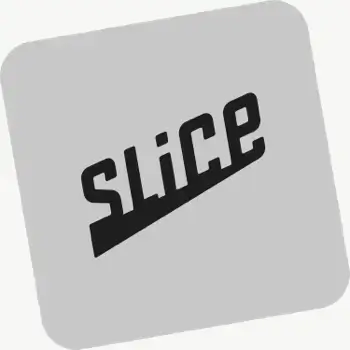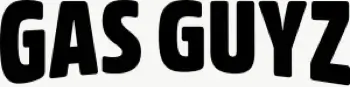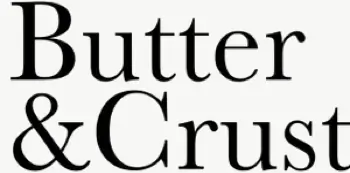Can I use the API to import external eCommerce orders?
Yes. Use the Routes API to import stops (orders) from any system that can send the required fields, then create or update routes with those stops.
See: API Import
Can I import orders from spreadsheets?
Yes. Import orders by CSV in Shopify or Web, including item‑level quantities and weights for capacity planning.
See: CSV Import
How quickly can I get started?
Most teams connect, fetch orders, and create their first optimized route in under an hour. Follow the onboarding checklist to reach your “aha” moment fast.
See: Getting Started
What data does Delivery Analytics provide?
Delivery Analytics shows totals and trends for stops and routes, including completed vs. missed deliveries, average delivery time, per‑driver performance, and route metrics over a chosen period.
See: Delivery Analytics
Can I export customer delivery data?
Yes. Export route/stop data to CSVs with customer details, timestamps, and links to proof of delivery for record‑keeping or analysis.
See: Exporting Data
What types of proof of delivery can EasyRoutes capture?
EasyRoutes supports delivery photos, e‑signature, driver notes, and automatic timestamps (with GPS location when available) to provide a complete delivery record.
See: Proof of Delivery
Does the app provide turn-by-turn navigation?
Yes. Drivers can launch directions via Google Maps, Apple Maps, or Waze from each stop, and pick a default navigation app in their mobile app settings.
Where can drivers download the EasyRoutes Delivery Driver app?
The EasyRoutes Delivery Driver app is available for iOS and Android. Use our official download links to install and sign in with your driver phone number.
See: Where can I download the EasyRoutes Delivery Driver app?
Can I preview my notifications before sending them?
Yes. Email and SMS editors include Preview with Example Data so you can confirm branding and variables before enabling. For live tests, try a draft order to yourself.
Can multiple stores use a single EasyRoutes account?
Each EasyRoutes for Shopify install connects to a single Shopify store. To combine data, import stops via CSV/API/webhooks or use EasyRoutes for Web to plan with external sources.