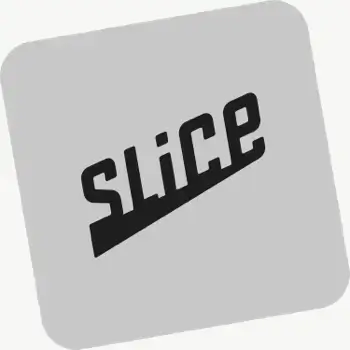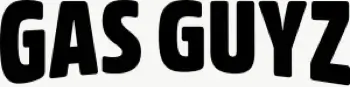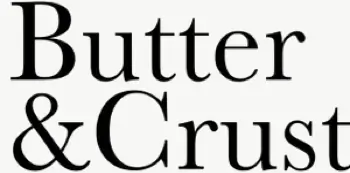Can I group routes together for easier dispatching?
Yes. Route Groups let you create, monitor, and dispatch multiple routes at once, and track all drivers within the group on one map view.
See: Route Groups
Can I move orders between different routes?
Yes. Select stops on a route and choose Send to another route, or drag between routes on a Route Group. Re‑optimize after moving to refresh ETAs.
Can I edit routes after they’ve been created?
Yes. Add/remove stops, drag‑and‑drop stops to reorder them, change drivers or schedules, and re‑optimize at any time.
See: Edit Routes
Can I send notifications for imported or manual stops?
Yes. Enable templates for Imported/Manual stops in EasyRoutes Customer Notifications settings, and include an email and or phone number on the stop.
Can I preview my notification templates before sending them?
Yes. Email and SMS editors include Preview with Example Data so you can confirm branding and variables before enabling. For live tests, try a draft order to yourself.
Can I change when certain notifications are sent?
Yes. Choose which events trigger email/SMS — Ready, Out for Delivery, Driver is X Stops Away, Delivered, Missed Delivery — and optionally Scheduled/Rescheduled.
Does EasyRoutes support SMS delivery notifications?
Yes. EasyRoutes Premium and Enterprise plans support branded SMS notifications with usage‑based pricing per message segment. Configure templates and funding in Settings.
Can I share proof of delivery through tracking links?
Yes. You can show proof of delivery (photos, e‑signature confirmation, and driver notes) on customer tracking pages for delivered or attempted stops. Enable this from EasyRoutes' Order Tracking settings.
Can customers give feedback via their tracking page?
Yes. Enable Delivery Ratings so customers can leave star ratings and optional comments on the tracking page after delivery. Export results or review per driver from their profile pages.
See: Delivery Ratings
Does EasyRoutes add tracking links to Shopify orders automatically?
Yes. When you fulfill via EasyRoutes, we attach a tracking link to the Shopify order’s fulfillment so customers can follow their order's status online.