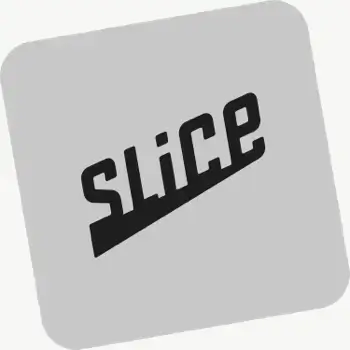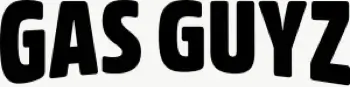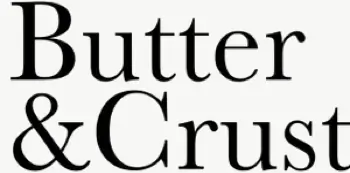Can I require drivers to start a route before tracking begins?
Yes. Require drivers to tap Start Delivery before updating stops so tracking begins at the official route start and overall drive time is captured accurately.
How do I enable real-time driver tracking in EasyRoutes?
Go to your EasyRoutes Settings → Driver settings, and enable real‑time tracking. Have drivers allow location Always + Precise location in the EasyRoutes Delivery Driver app and their mobile device's settings.
Which plans include real-time driver tracking?
Real-time driver tracking is currently available on Premium and Enterprise plans for both EasyRoutes for Shopify and EasyRoutes for Web. Enable it in EasyRoutes Settings → Driver settings.
See: Real-Time Driver Location Tracking · Pricing & Plans FAQ
Can I export my routes for reporting or analysis?
Yes. Export route and stop data — including links to proof of delivery — to CSV for reconciliation or further analysis with external tools.
See: Export routes/stops
Can I print my route details for drivers?
Yes. Print route summaries, packing slips/labels, and inventory lists from the route’s Print menu, or save as PDF for digital sharing.
Does EasyRoutes keep a history of my past routes?
Yes. The Routes page shows unstarted, in‑progress, completed, and archived routes. Filter by status or date to find older runs.
Can I delete or archive old routes?
Yes. You can archive routes to tidy up your route list but retain them for reference, or permanently delete them from your route history. Use the checkboxes to select desired routes from the Routes page, and use the actions menu to archive or delete. Archived routes retain proof of delivery and analytics.
Can I reverse the order of stops in a route?
Yes. Use the route’s actions menu to reverse the stop sequence, then save to recalculate ETAs.
See: Reverse a route
Can I dispatch a route to a driver from EasyRoutes?
Yes. Assign routes to drivers directly, or share a self‑assign link so eligible drivers can claim routes. Drivers complete deliveries in the EasyRoutes Delivery Driver mobile app.
Can I duplicate a route for future use?
Yes. Copy an existing route so you can reuse its stops and settings, adjust the schedule/driver, and re‑optimize for use on subsequent delivery days.
See: Edit Routes