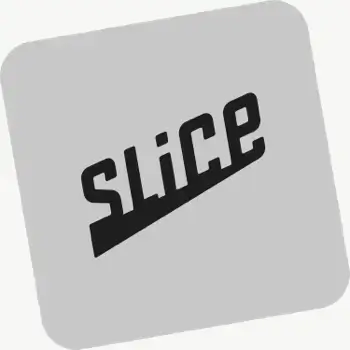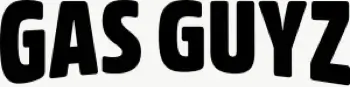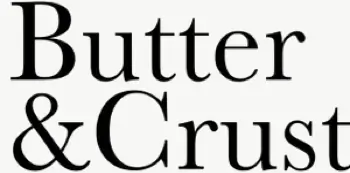Does the app provide turn-by-turn navigation?
Yes. Drivers can launch directions via Google Maps, Apple Maps, or Waze from each stop, and pick a default navigation app in their mobile app settings.
How do drivers sign in to the app?
Drivers sign in with the phone number used when they were added as a driver. They’ll receive an SMS code and can then access assigned routes.
Where can drivers download the EasyRoutes Delivery Driver app?
The EasyRoutes Delivery Driver app is available for iOS and Android. Use our official download links to install and sign in with your driver phone number.
See: Where can I download the EasyRoutes Delivery Driver app?
Will customers see proof of delivery along with live tracking?
Yes. If enabled in Order Tracking settings, photos, e‑signature confirmation, and driver notes appear on the tracking page alongside live status updates.
Can I troubleshoot missing or inaccurate tracking data?
Yes. Confirm the route is started, location is set to Always/Precise, battery saver is off, and the app is up to date. If needed, reopen the app to resume tracking.
Does tracking continue if the driver closes the app?
Yes — provided background location is configured as allowed (Always/Allow all the time) and the OS isn’t restricting the app. Force‑quitting or disabling location will pause updates until the app is reopened.
Can I track multiple routes at once?
Yes. Open a Route Group to view multiple live driver locations and statuses on one screen; each driver pin is colour‑coded by route.
What permissions do drivers need to enable tracking?
Drivers must grant Always (iOS) / Allow all the time (Android) location access and enable Precise location. Background location must remain on for the EasyRoutes Delivery Driver app.
What information can I see in real-time tracking as an admin?
The route’s Tracking tab shows live driver location, recent path, next/current stop, and real‑time stop status, completion times, and proof of delivery events.
How is real-time driver location shown to customers?
You can show a live GPS pin on customer tracking pages when the driver is approaching. Configure this in EasyRoutes Settings → Order tracking and pair with email/SMS notifications for maximum visibility.
See: Real-Time Driver Location Tracking · Order Tracking Pages