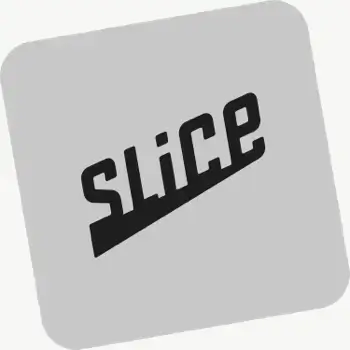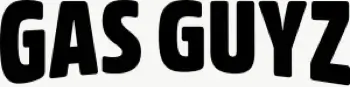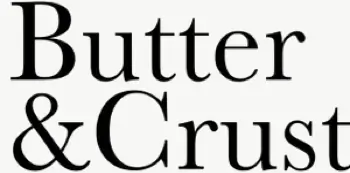Can I re‑optimize a route after it’s created?
Yes. Re‑optimize at any time — after adding or removing stops, changing stop priorities, editing route options, or balancing loads. Drivers can also re-optimize routes delivered out of order, or re‑order stops if enabled from your EasyRoutes Settings.
How does EasyRoutes optimize my delivery routes?
EasyRoutes optimizes deliveries using your selected orders, start & end locations, stop time intervals, time windows, and route limits. You can balance routes, respect capacities, and re‑optimize as plans change.
See: Route Options · EasyRoutes 101
How does EasyRoutes work with orders without an address?
EasyRoutes flags any orders that are missing a shipping address so you can add or correct the address before routing. For pickup orders, use your store or pickup location as the address.
What data is included in in Delivery Analytics?
Delivery Analytics shows totals and trends for stops and routes, including completed vs. missed deliveries, average delivery time, per‑driver performance, and route metrics over a chosen period.
See: Delivery Analytics
Can I track more than one route simultaneously?
Yes. Open a Route Group to view multiple live driver locations and statuses on one screen; each driver pin is colour‑coded by route.
How do I manage my drivers?
You can add, remove, and switch drivers in a way that is flexible with your business at anytime from within EasyRoutes. If you need more active drivers, then you'll need to add more drivers on your plan.
Can I dispatch routes automatically?
Yes. If a scheduled start time is set, routes can be auto‑assigned and dispatched to the selected driver when created.
See: Auto‑Dispatch
Can I move orders from one route to another?
Yes. Select stops on a route and choose Send to another route, or drag between routes on a Route Group. Re‑optimize after moving to refresh ETAs.
Can I schedule driver breaks into my optimized routes?
Yes. Add scheduled driver breaks to new or existing route, and EasyRoutes will insert a break stop while updating downstream ETAs and total route time.
See: Driver Breaks
Can I balance stops evenly across several routes?
Yes. Enable Balance routes to distribute stops as evenly as possible across multiple routes/drivers while respecting other route constraints (like time windows, or item/weight limits).
See: Balance routes · How many routes?